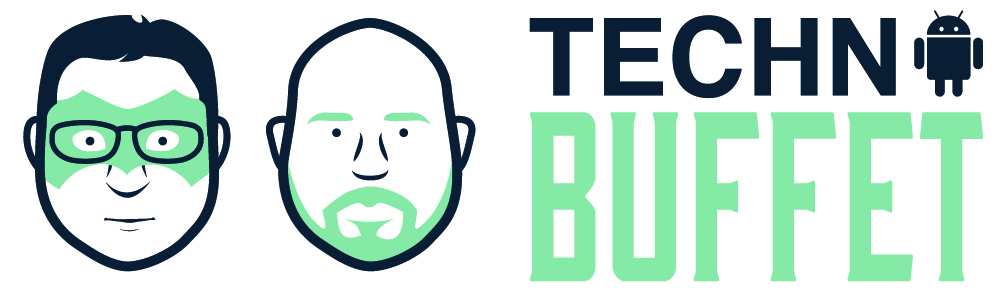- Image by kicki22 via Flickr
After last week’s episode, I spent some time playing with some alternate dock options in preparation for episode 6.The stock dock, and even Jere’s Sense UI version do not allow for customization. But, what is dock mode? What does it mean?
After much deliberation, I decided that a dock mode is basically a mode with really large icon buttons…a simplified interface. Android offers two dock mode, a home and a car version. Currently, under Froyo, the Home Dock can be launched using the clock app, and essentially turns your phone into a bedside alarm clock. The car version is designed for when the phone is mounted in the car. So, as the images below show, there are several options for alternate programs. We tried two free ones.
- Custom Car Home (Website, Install via AppBrain) – Offers auto enabling of Bluetooth when placed into dock, but does not capture the Home Button while in dock mode like the stock dock app. Visually appealing, and the author is continuing to maintain it, so new features will come.
- Car Dock v2 (Website, Install via AppBrain) – Editor’s Choice – It lacks a customizable number of home screens, offering five, but it allows you to set not just icons, but widgets(2×2 or less) to the screens. You can add a custom icon, or it will blow up the stock icon, which does not look very good. It captures the home button and once you’ve set it as default, works exactly the way it should.
- Add-Ons – The author offers the chance to donate $1 for development, but also offers some add-on programs. Bluedock(Install via Appbrain), costs $1 and not yet Froyo compatible, triggers phone car dock mode when connected to a bluetooth device. Car Dock Settings(Install via AppBrain), also costs $1 and works to trigger certain settings when car dock mode is enabled. This includes Changing the volume, Disabling the screen timeout, Check for GPS Enabled(you can only auto-enable GPS if you are rooted, otherwise you need to go through the menu manually), Disable wi-fi, Enable bluetooth, Enable Speakerphone, and Auto Night mode.
- Themes – The nice thing about this product is the theming. It is essentially an alternate set of home screens, but with some icons and widgets, you can really make it look fancy. Check out this highway theme someone posted at androidforums.com which they made from scratch. Or perhaps this one from Droidforums.net. There are lots of great sources for icons. In my images pictured below, I used one suggested by the Car Dock creator, Iconspedia. They offer a variety of great free icons, and they even have an Android pack. This is perfect for people like myself, with no artistic ability.
This inspired me to look at some other cool car related options as well, for example, two good speedometer programs. If you want your phone to display a speedometer and trip odometer, this uses the GPS to do it.
- Speedview(Website, Install via AppBrain) – it provides a compass, HUD mode, speed graph, odometer, maximum and average speed, time traveled, speed warning, etc. It is ad-supported. The HUD mode is a bit confusing, as it mirrors the numbers so you can place it under the windshield to reflect upward at night. Apparently, it can also be used for running, biking, or hiking. For running or hiking, wouldn’t a virtual pedometer be better?
- Compass(Website, Install via AppBrain) – A very popular compass program that offers 6 different compass types, 4 different backgrounds, a speed meter, and hash tagging.
At some point in the future, we’ll have to talk a bit more about GPS navigation tools that add to or replace Google Maps navigation. Until then, I have to go give the Car Dock v2 guy a dollar.